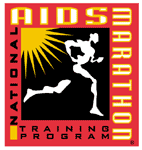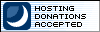« March 05, 2004 | Main | March 08, 2004 »
Word-Fu
And then it was brief-writing time, which is over for me, but not apparently not for others. So, for anyone who would like to format a Table of Contents (TOC) in Word where the page numbers are all aligned nicely on the right-hand side with dot leaders between the TOC sections and their corresponding page numbers, the easiest thing is to make Word generate the TOC for you. Go to: Insert -->Index and Tables.... --> TOC.
But then, if tabs elude you, then I'm guessing Styles are not your friend, and you must apply styles for Word to do its TOC automagically. So instead of a primer on Styles (which maybe I'll do another day if anyone's interested, though I'm sure primers on these things abound elsewhere), here's a "brief" bit o' tab magic (pun intended):
- Before beginning, "Save As" a copy so that if you mess things up, you can revert to what you've got. ;-)
- Select (highlight/drag mouse over) the text you'd like to align. Go to Format --> Tabs.
- In the "Tab Stop Position" box, set a tab at 6.5 or 7", click the box/button for a a RIGHT tab, and click the box/button for a "dot" leader.
- Click "Set." Then click "ok."
- Go back to your TOC, and delete all the periods you put in between your section headings and the page numbers.
- Once all periods are gone, click at the end of your section headings and hit the tab key. Your page numbers should now jump to the right side of the page with a dot leader in between. They will now all line up perfectly.
I hope that helps. For a time in my past I was a professional Word jockey, so I have a little Word-fu if you have more questions or if my instructions are unclear.
Now it's back to that journal competition thingy for me...
Posted 10:05 AM | Comments (7) | law school